How to view a template's file format to check it is compatible with your software.
Generally speaking, most companies will indicate the file format used for their label templates (as we do) BUT if you have a label template file and don’t know its file format, the easiest way to determine the file format is to look at the file extension.
The file extension is a set of (usually three) letters that follow the last full stop in the FULL file name. File extensions are usually hidden by default, so the file name you see is actually only part of the full file name.
The left hand column below shows the file name that appears when file extensions are hidden; the right hand column shows the full file name of those same files when file extensions are set to display.
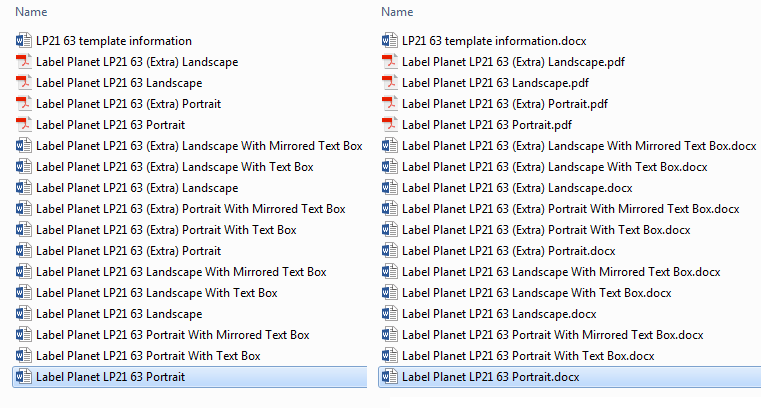
There are a number of ways to view file extensions but the easiest is to bring up the file information for an individual file.
How To View File Extensions: Windows
Step 1: Open the file manager; originally known as “Windows Explorer”, the file manager was renamed in Windows 8 as “File Explorer” by clicking on this icon:
![]()
Step 2: Navigate to the folder where you have saved your label template (downloaded files are usually saved to the “Downloads” folder in Favourites).
Step 3: Right click once on your label template file and select “Properties” from the list.
Near the top of the General tab you will see “Type of file” – next to this will be the file extension of your label template.
How To View File Extensions: Mac
Step 1: Open the file manager (“Finder”) by clicking on this icon:
![]()
Step 2: Navigate to the folder where you have saved your label template (downloaded files are usually saved to the “Downloads” folder in Favourites).
Step 3: Right click (hold down the Control key as you click) once on your label template file and select “Get Info” from the list.
About halfway down the Information Window you will see a section called “Name & Extension”, which will contain the full file name for your label template (including the file extension) – if the section is not expanded, click on the section title to open it up. If the “Hide extension” box is checked, uncheck it to reveal the file extension.
TOP TIP
It is always best to view the file extension via file information – especially when downloading files from the internet. Malicious files may be given a file name that makes it LOOK like the full file name is showing – tricking a user into thinking that it has a particular file format – when the true file format is actually hidden.
For example, a file might be named “FileName.docx” to make it look like a normal Word document BUT looking at the file information would reveal that the full file name is actually “FileName.docx.exe” – meaning that the file is actually an executable program and should NOT be opened.
 Label Planet
Label Planet