Definitions – What Does “File Format” Mean?
Read our definition of file format and learn about the file formats used for label templates.
To use a standalone label template file you need to make sure that the file format of that label template is compatible with the software you want to use to design your self adhesive labels – in other words, your software needs to be able to read (display) and write (change) the label template.
File Format – A Definition
A “file format” is a technical standard used to encode information so that it can be stored in a computer file. File formats may be designed to store one particular type of data (e.g. just images) or a number of different types of data (e.g. sound and video). Different types of data can also be stored using a number of different file formats; for example, text may be stored in a .docx or a .txt file format, images may be stored in a .jpg or .png file format, and sound may be stored in a .mp3 or .aac file format.
Most software only supports a small selection of file formats. This is because most software is designed to perform a specific type of task (e.g. word processing) and so only file formats that can encode the information involved in that type of task (e.g. text) will be supported.
While computers and software can use a range of factors to determine the file format used to encode a particular file, for human users the easiest way to identify the file format is to look at the “file extension” – this is the set of letters that comes at the very end of the FULL name of a file, after the last full stop. File extensions are usually three letters but can actually be anything between one and four characters long; they’re also usually hidden by default – we’ll explain how to view file extensions for individual files next week. 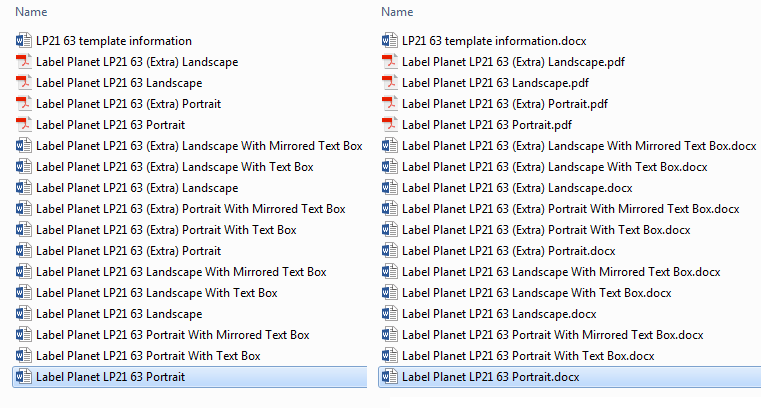
The left hand column shows the file names of our label templates as they appear in the Windows File Explorer with file extensions hidden; the right hand column shows the FULL names of those same files as they appear when file extensions are displayed.
Reading Versus Writing – What Is The Difference & Why Does It Matter?
Without going into unnecessarily complicated definitions, all these two terms mean is:
- READ: your software can open and display the contents of a file
- WRITE: your software can change the contents of a file
Some software may offer limited support for specific file formats, which means that it only has SOME of the features required to display (and change) certain content within a file. In this case, your software will usually replicate the file as closely as possible (for example, Word opens such files in its “Compatibility Mode”).
If your software can only read a label template file you will not be able to add your design and if it only offers limited support you may find that the replicated version of your label template isn’t as accurate as the original (producing the wrong alignment) or that you can’t change specific elements within the label template.
The key thing to remember is: just because your software opens a label template this does not mean that you can edit it. Reading a file format is a much simpler task than editing a file format, which means that a lot of software will allow you to open files without the ability to make changes.
Converting Label Templates Into “Native File Formats”
If your software can read but not edit a particular file format, you may be given the option to convert your file into a “native” file format – i.e. the default file format used by your software.
This CAN be a useful workaround but ONLY if the conversion process doesn’t interfere with the sizing and layout of the label template.
For example, Word can create table rows as small as 0.4mm BUT Pages only allows rows as small as 3.2mm; if your Word template has gaps of less than 3.2mm between each row of labels and you convert it to a Pages document, Pages will automatically expand the gaps to 3.2mm – destroying the alignment of your label template.
If you do convert a label template into a different file format, always double check the measurements to make sure they are correct for your label size.
You can find detailed measurements for all of our label sizes on our Template Information Pages.
Label Planet’s Label Templates
All of our label templates are supplied in a .docx file format (our Word Templates) and a .pdf file format (our PDF Templates). You can use our Word label templates with any word processing software that can edit the .docx file format (such as Word, Word For Mac, Pages, and LibreOffice etc) and you can use our PDF label templates with any graphics software that can edit the .pdf file format (such as InDesign, Illustrator, Photoshop etc).
When you download one of our label templates, you may be given the option to save the file or to open it; we recommend saving the template to your device before opening your software and using the “File > Open” menu options to locate and open that saved template.
You can find all of our label templates by visiting our Label Templates Home Page; alternatively, navigate to the product page of the label size you have bought from us and click on the purple “Label Templates And Printing Information” link below the product image.
 Label Planet
Label Planet