Learn How To Download Label Templates From Label Planet
Read our step by step guide to downloading label templates from Label Planet.
We have created a short video explaining how to find and download label templates on the Label Planet website.
Step One: Find Your Label Templates On The Relevant Label Printing Information Page
There are two ways to visit the correct label printing information page for your self adhesive labels.
- Enter your product code into the product search (this begins “LP”). This will direct you straight to the correct product page OR bring up a link to the correct page. Click on the purple “Label Templates And Printing Information For this Label” link on the product page to reach the label printing information page.
- Visit our Label Templates home page. Select your label shape and then your label size to reach the correct label printing information page.
The download links for our label templates can be found in the middle of the label printing information page. They are purple links, listed in two (or four columns) – Word templates // Word templates (extra/alternative) // PDF templates // PDF templates (extra/alternative).
Most customers will simply need to choose whether they want a Word label template or PDF labels template. They can then choose the orientation that best suits their design – portrait or landscape. Customers adding a full colour background and/or border may wish to opt for a bleed label template.
Step Two: Download The Label Templates That Are Best Suited To Your Software & Design
Once you have chosen the label template that you prefer to use, simply left click on the purple link once to start the download process.
WORD LABEL TEMPLATES
Some browsers will automatically download the file, while others may ask if you want to save or open the file. We recommend choosing save as this can help to prevent compatibility issues or file corruption.
Most browsers will automatically save your label templates to the Downloads folder on your device – unless you have selected another folder for this purpose.
Chrome displays a “Downloads” bar at the bottom on the browser window, while Firefox and Safari display a Download icon at the top right of the browser menu bar. Click on the bar or icon to view and open your downloaded file.
PDF LABEL TEMPLATES
Our PDF label templates will be displayed in your browser, not downloaded straightaway. To save a copy of the template to your device, you need to click on the download button provided by your browser.
Chrome and Firefox have a bar at the top of the PDF with a number of icons; the download icon contains a downward facing arrow. Alternatively, right click within the PDF and select “Save Page”/“Save Page As” from the list.
Safari has a pop-up bar that appears when you move your cursor to the bottom of the browser window. The download icon features a computer with a downward facing arrow above it. Alternatively, hold down the Control Key (⌘) as you click on the download link and select “Download Linked File”.
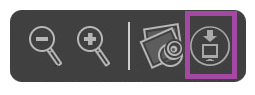
 Label Planet
Label Planet