How (& Why) You Should Use Bleed Label Templates To Add Coloured Backgrounds & Borders
How to use bleed templates to get the perfect alignment for colourful label designs.
Bleed label templates are designed specifically for designing and printing label designs that involve adding coloured backgrounds and / or borders onto labels.
Why Bleed Label Templates Are The Best Way To Add Coloured Backgrounds & Borders
Coloured backgrounds and borders can be difficult to align perfectly every time; a simple trick to get a good alignment is to oversize backgrounds and borders, forcing them to overlap the edges of your labels.
Bleed label templates are the perfect partner for this trick because they are set up with a bleed area – i.e. they show you the blank space around each label that is available for you to use to oversize your design.
This means you don’t have to waste time working out how much space you have for oversizing your design – you simply need to make sure that your design falls into the indicated bleed area, and you’re good to go (remembering, of course, to always test print your template before printing onto your labels proper)!
How To Use Bleed Label Templates To Add Coloured Backgrounds & Borders
Bleed label templates designed for different software will indicate the bleed area in different ways. At Label Planet, we supply Word label templates and PDF label templates.
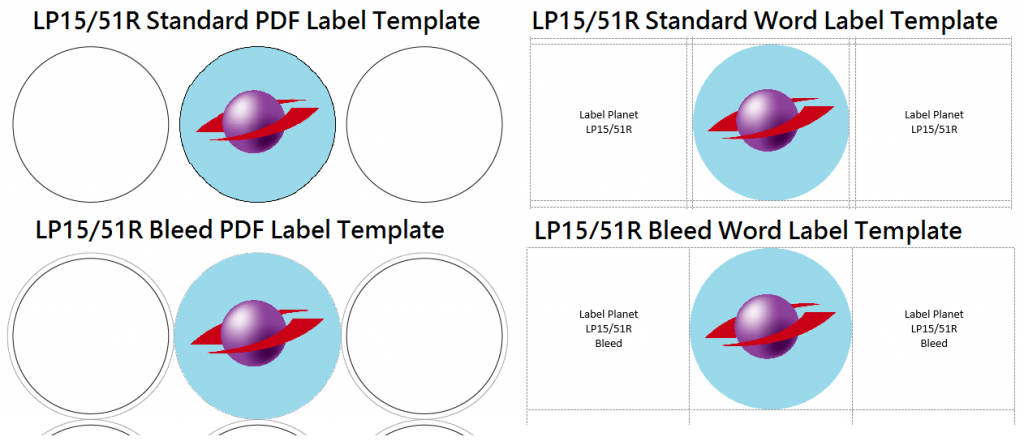
In our PDF bleed label templates, the labels themselves are represented with a solid black outline and the bleed area around each one is represented with a dotted grey outline. To add a coloured background and/or border, you simply need to oversize it slightly so that it ends in the bleed area – between the solid outline of the label and the dotted outline of the bleed area.
Word bleed label templates are a little trickier; the bleed area and the labels are merged together so you won’t be able to see where the labels themselves end and the bleed area begins. However, as long as your coloured background / border fills each label space, it will end up overlapping the edges of your labels.
What If A Bleed Template Isn’t Available For Your Labels?
You may find that bleed label templates aren’t available for your labels. This is because they are only available for label layouts that feature gaps all the way around each label (and therefore have a bleed area all the way around each label).
In this case, you will need to use a standard template and oversize your design carefully; each label will touch another label along at least one of its edges, which means that you will end up overlapping your designs. As we’ve mentioned before, you will need to make sure that your designs are consistent in colour so that the overlapping areas are printed in the same colour – hiding the fact that some parts of your design have overlapped onto another label.
 Label Planet
Label Planet