The Measurements You'll Need To Make Sure Your Label Templates Measure Up!
Our guide to the measurements you’ll need to make your own label templates.
How Many Measurements Do You Need For Label Templates?
A lot more than you might think!
In order to create accurate label templates, you need to gather together a number of different measurements to make sure that each template replicates both the SIZE and the LAYOUT of your labels accurately enough to produce the correct alignment – especially when creating label templates for sheet labels.
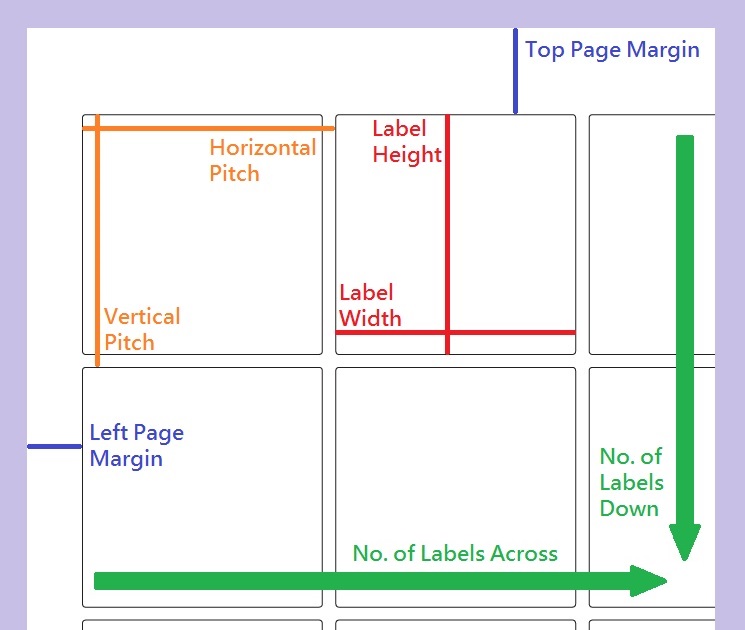
Measurements Related To Label Sizes
To create the correct label size, you’ll need up to THREE different measurements.
Label Width & Label Height: for rectangular labels and square labels, you’ll need to know the width and height. For oval labels, you’ll need to know the width and height of each oval at its widest and deepest points.
Label Diameter: for round labels, you’ll need to know the diameter of each circular label.
Corner Radius: depending on the software you are using (and how accurate you want your template to be), you may also need to provide a corner radius for rectangular labels and square labels. The corner radius refers to the degree of curvature at the corners of each label. It is the radius of the circle formed when the corner arc is extended to form a complete circle. Measure from where the corner starts to curve to the point where the corner would fall if it wasn’t curved (see diagram below).
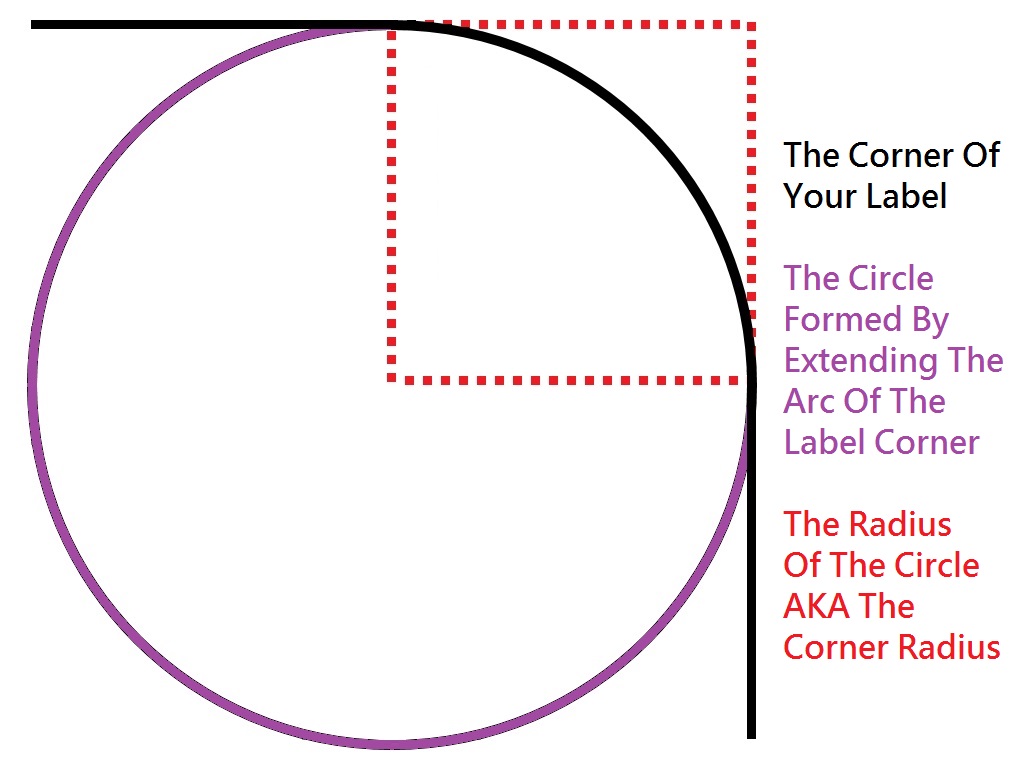
Measurements Related To Label Layouts
You also need to indicate the layout of your labels; the measurements below relate to label templates for sheet labels.
Page Size / Orientation: most sheet labels use an A4 page size in a portrait orientation.
Labels Per Column / Row: sheet labels are usually laid out in rows and columns, so you need to indicate the number of labels down and across.
Vertical Pitch / Horizontal Pitch: “pitches” account for any gaps between the rows and columns. Round labels and oval labels have gaps between both. Rectangular and square labels may be “butt cut”, which means they touch each other along one or more of their edges and so may have no gaps at all or just gaps between the rows or columns only.
The vertical pitch accounts for gaps between rows and is the label height plus the gap height. Measure from the top edge of the first row to the top edge of the second row.
The horizontal pitch accounts for gaps between columns and is the label width plus the gap width. Measure from the left edge of the first column to the left edge of the second column.
Page Margins: these indicate the gap (if any) between the edges of your sheet and the closest row/column of labels:
- Top Margin: from the top sheet edge to the top edge of the first row.
- Bottom Margin: from the bottom sheet edge to the bottom edge of the last row.
- Left Margin: from the left sheet edge to the left edge of the first column.
- Right Margin: from the right sheet edge to the right edge of the last column.
If your labels meet the edge(s) of your sheet, the relevant page margin should be 0mm.
Top Tips For Dealing With Label Template Measurements
- At Label Planet, we supply all of our measurements in millimetres. This is the most accurate measure as even a single millimetre can make a big difference to a label template.
- Make a note of ALL your measurements before you start setting up your label template – it’ll be much quicker.
- If you’re not sure that you’ve got your measurements right, do a quick check by adding them up. They should equal the page size of your sheet labels. For example, adding together the label widths, gaps between columns, and the left and right page margins should make 210mm (A4 sheet held portrait) or 297mm (A4 sheet held landscape). Adding the label heights, gaps between rows, and the top and bottom page margins should make 297mm (A4 sheet held portrait) or 210mm (A4 sheet held landscape).
- If you’re creating a Word template, you may end up with a second page (especially if your labels sit very close to or at the top/bottom edges of your A4 sheet). Try setting the bottom page margin to 0mm as a workaround.
- Please note that the measurements above are for sheet labels with regular layouts (i.e. where the rows and columns – and any gaps – are equal in size). If you need to create label templates for more complex layouts, you will need to make a note of ALL of the various measurements involved – and you may need to adjust some measurements manually to get the correct layout (as opposed to using a basic tool that generates a template automatically using the basic measurements described above).
 Label Planet
Label Planet